Home Software Development How to install Python on your computer
How to install Python on your computer
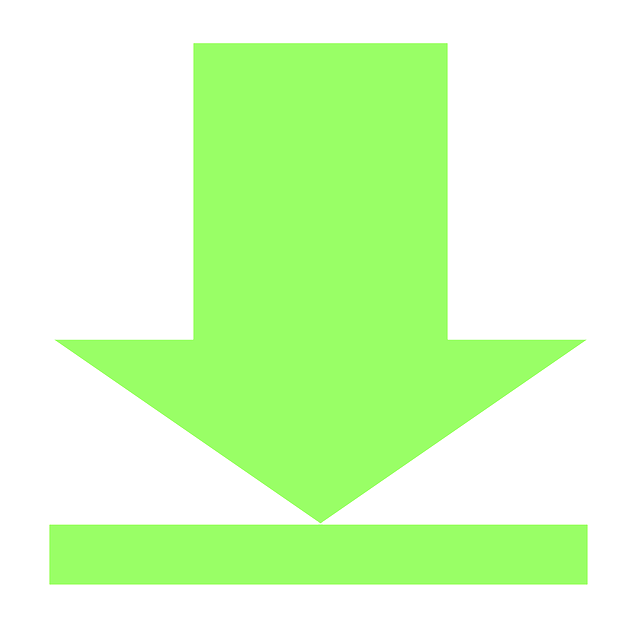
To install Python on your computer, follow these steps:
Step 1: Visit the official Python website: https://www.python.org/
Step 2: Click on "Download" and select the right platform; for example, you can select: Windows, MacOS, etc.
Choose the Python version.
On the Python website, different Python versions are available for download. There are typically two major versions: Python 2. x and Python 3. x. Downloading the latest stable version of Python 3 is recommended, as Python 2 is no longer supported.
Step 3: Select your operating system.
Once you've chosen the Python version, you must select your operating system. Python is available for Windows, macOS, and Linux. Ensure you download the appropriate version for your operating system.
Step 4: Download the Python installer.
Click on the download link for the Python installer corresponding to your operating system. The download should start automatically.
Step 5: Run the installer
Once the installer has finished downloading, locate and run the downloaded file. The installation wizard will guide you through the process.
Step 6: Customize the installation (optional)
You may have the option to customize the installation settings during the installation. You can choose the installation directory, add Python to the system PATH (recommended), and select optional features. It is usually recommended to keep the default settings unless you have specific requirements.
Step 7: Complete the installation
Please follow the instructions in the installation wizard to finish the installation process. Once the installation is finished, you should see a confirmation message.
Step 8: Verify the installation
To verify that Python has been installed correctly, open a command prompt (Windows) or a terminal (macOS/Linux) and type the following command:
python --version
If installed correctly, it will display your installed version number (e.g., "Python 3.9.6").
Congratulations! You have successfully installed Python on your computer. You can now start writing and running Python programs.
